We just released a video showing how we enable One Button To Push (OBTP) for Webex Devices. This allows you to join either a Webex meeting or a Microsoft Teams meeting from a single push of a button instead of needing to input long conference IDs. This is enabled by synchronising the Webex Control Hub with Microsoft’s calendar platform.
This is a very handy feature that allows meetings to commence without a hitch and saves everyone time. In this article, we’ll briefly go over the steps involved. If you want to know more, please watch the video. You can also reach out to us here if you’d like to ask a question or get some advice.
To watch our last video on how to integrate Webex with Microsoft Teams, please click here.
How we enable OBTP
Step 1 - Enable OBTP access in the Webex Control Hub
Within the Webex Control Hub, find the workspace assigned to your video endpoint. In the calendar section, a unique email address needs to be provisioned within O365.
Step 2 - Set up email access in O365 admin portal
Now in the O365 portal, select “resources, rooms and equipment”. Select “add resource” and create the email address.
Step 3 - Assign O365 email to the endpoint’s workspace
Go back to the Webex control hub, now enter the email address you just created in the calendar section.
Step 4 - Test OBTP
This step is just to verify that everything has been correctly set up. Try to join both a Webex meeting and a Microsoft Teams meeting using the OBTP function.
Reach out to us
If you have any questions or would like our assistance in performing this integration, don’t hesitate to reach out to us. Alternatively, you can contact Dylan on LinkedIn with a question if you prefer.
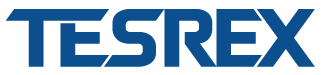

.png)




